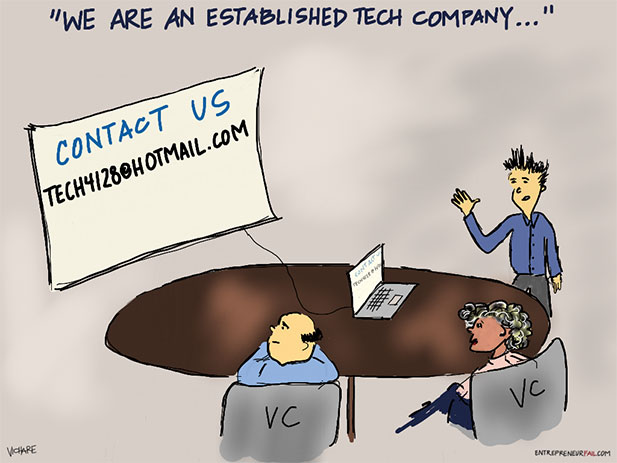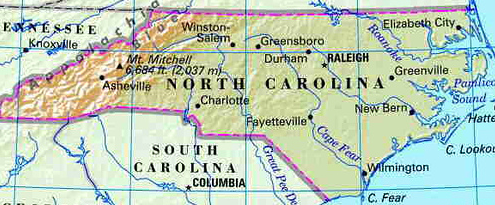What does your company email address say about you? Nothing screams “newbie” as a free domain email address. And nothing dates you as much as a Hotmail or Yahoo! email address, especially if you are a technology-focused startup company. This is an #entrepreneurfail that can easily be avoided. It is important that as you launch a company, you focus on building a sustainable business and not waste your time on unnecessary distractions. However, first impressions come from communication, preparedness, appearance and aptitude. Little touches such as your own domain name, and a web presence add significant credibility. If a potential client searches for your name or your company name, do they hear virtual crickets chirping? Or do they see a robust online presence including your: – Website – even if it is just a landing page with contact information – LinkedIn profile – PR/Blog posts about your Business And when future customers look to contact you, are they typing an unprofessional phonetic alphanumeric email address like “[email protected]” or a more professional one like “[email protected]”? How did we tackle it? We use GoDaddy and Gmail to solve for our email. GoDaddy provides us the domain and linking it with Gmail gives us the UI and the accessibility that we are all used to. Here are the steps we used. 1. Purchase an operational domain name and a Gmail account. Good luck to you if you need to find a domain name – see our post here for resources and inspiration to find yours! 2. We used GoDaddy for the domain name; they give you 100 free email aliases with every domain you purchase. (This means you can create [email protected], [email protected], [email protected], [email protected], etc a hundred times over). 3. Forward the aliases to the appropriate Gmail addresses based on how your team is structured. For example, if you are wearing multiple hats, “You” and “Sales” can be forwarded to your Gmail account, while YourIntern and Info can be forwarded to your intern’s Gmail account. 4. Remember to create a catch-all alias (or use an existing one as a catch-all), so you still receive emails that may have typos in the address. Now, at this point, you are successfully configured to receiving mail to YourDomain.com. 5. To send email from your domain, we are going to leverage the free SMTP relay that GoDaddy provides when you buy a domain. 6. To configure this, create a mailbox on GoDaddy and make a note of the credentials. (Their customer service can help). It’s these credentials that will be needed to configure your outgoing email in Gmail, so it looks like its coming from your domain. 7. Go to your Gmail account. Click Settings, then click Accounts. Here, Gmail gives you the ability to send email from a different email account. Follow the UI to add your applicable email alias using the SMTP settings from GoDaddy. You’ll have to update the SMTP Server, Username, Password and Port. (We used smtpout.secureserver.net and Port 25 but yours may be different). 8. That’s it! Your team is now configured to send email from @YourDomain.com. You will see a drop-down choice in your “From” field in Gmail, which will allow you to select the email address you want to send an email from. What do you think? Do you believe using a Hotmail or Yahoo address may hurt your chances of getting your next client? Or, do you think it is too superficial to matter? Let us know in the comments below…
What does your company email address say about you? Nothing screams “newbie” as a free domain email address. And nothing dates you as much as a Hotmail or Yahoo! email address, especially if you are a technology-focused startup company. This is an #entrepreneurfail that can easily be avoided. It is important that as you launch a company, you focus on building a sustainable business and not waste your time on unnecessary distractions. However, first impressions come from communication, preparedness, appearance and aptitude. Little touches such as your own domain name, and a web presence add significant credibility. If a potential client searches for your name or your company name, do they hear virtual crickets chirping? Or do they see a robust online presence including your: – Website – even if it is just a landing page with contact information – LinkedIn profile – PR/Blog posts about your Business And when future customers look to contact you, are they typing an unprofessional phonetic alphanumeric email address like “[email protected]” or a more professional one like “[email protected]”? How did we tackle it? We use GoDaddy and Gmail to solve for our email. GoDaddy provides us the domain and linking it with Gmail gives us the UI and the accessibility that we are all used to. Here are the steps we used. 1. Purchase an operational domain name and a Gmail account. Good luck to you if you need to find a domain name – see our post here for resources and inspiration to find yours! 2. We used GoDaddy for the domain name; they give you 100 free email aliases with every domain you purchase. (This means you can create [email protected], [email protected], [email protected], [email protected], etc a hundred times over). 3. Forward the aliases to the appropriate Gmail addresses based on how your team is structured. For example, if you are wearing multiple hats, “You” and “Sales” can be forwarded to your Gmail account, while YourIntern and Info can be forwarded to your intern’s Gmail account. 4. Remember to create a catch-all alias (or use an existing one as a catch-all), so you still receive emails that may have typos in the address. Now, at this point, you are successfully configured to receiving mail to YourDomain.com. 5. To send email from your domain, we are going to leverage the free SMTP relay that GoDaddy provides when you buy a domain. 6. To configure this, create a mailbox on GoDaddy and make a note of the credentials. (Their customer service can help). It’s these credentials that will be needed to configure your outgoing email in Gmail, so it looks like its coming from your domain. 7. Go to your Gmail account. Click Settings, then click Accounts. Here, Gmail gives you the ability to send email from a different email account. Follow the UI to add your applicable email alias using the SMTP settings from GoDaddy. You’ll have to update the SMTP Server, Username, Password and Port. (We used smtpout.secureserver.net and Port 25 but yours may be different). 8. That’s it! Your team is now configured to send email from @YourDomain.com. You will see a drop-down choice in your “From” field in Gmail, which will allow you to select the email address you want to send an email from. What do you think? Do you believe using a Hotmail or Yahoo address may hurt your chances of getting your next client? Or, do you think it is too superficial to matter? Let us know in the comments below…
Hot Shot Email: Use your Domain Name
By Techli
14 junio, 2013